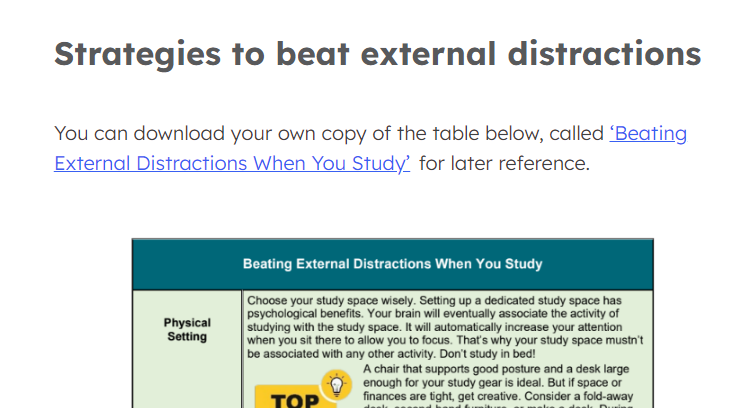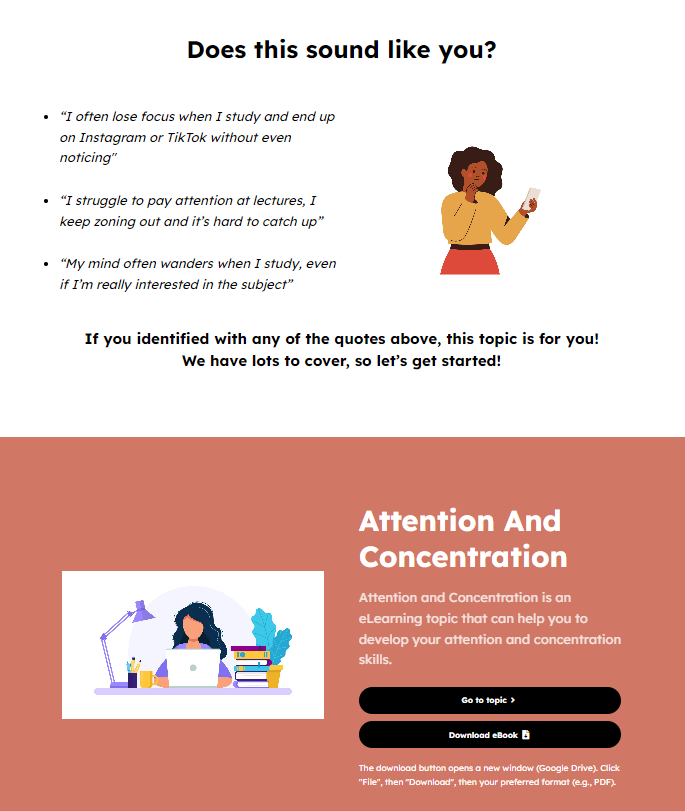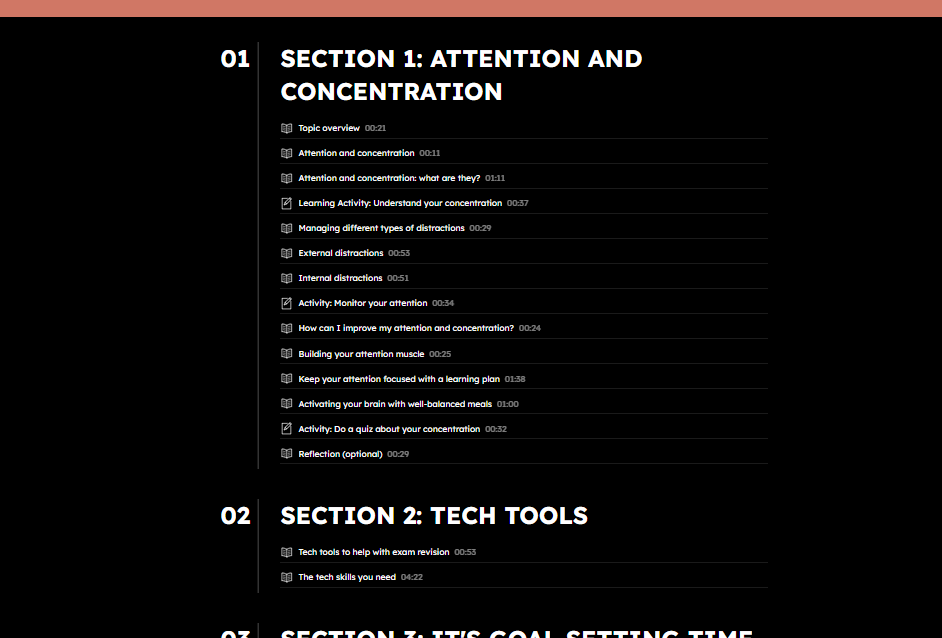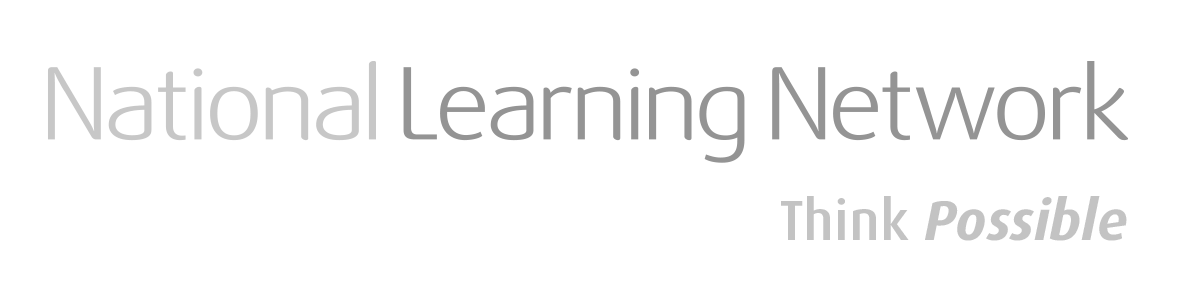How to use the Milo website
Step 1
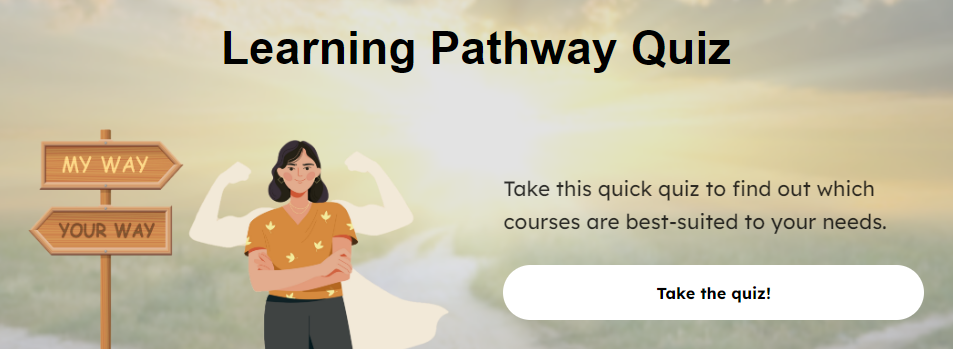
Step 2
Once you’ve opened the topic, click the arrows at the top left of the page to open/close the navigation menu. At the top of the menu there is a topic progress bar.
Step 3
Once you’ve opened the topic, click the arrows at the top left of the page to open/close the navigation menu. At the top of the menu there is a topic progress bar.
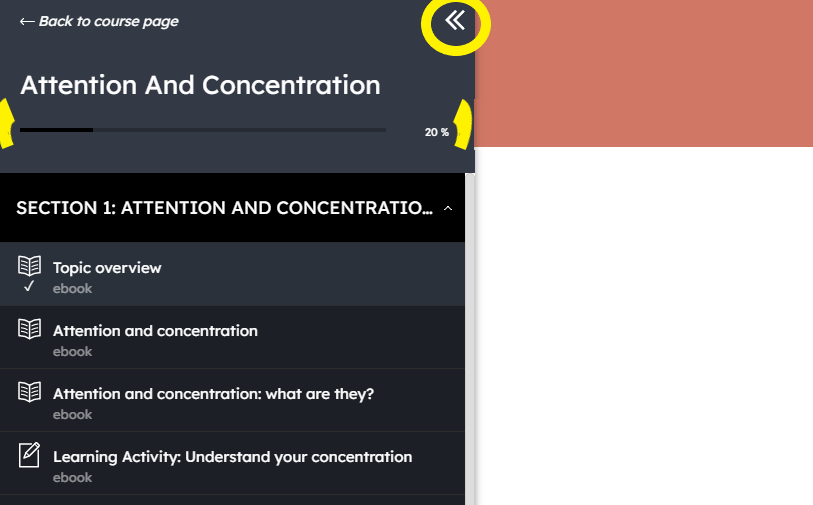
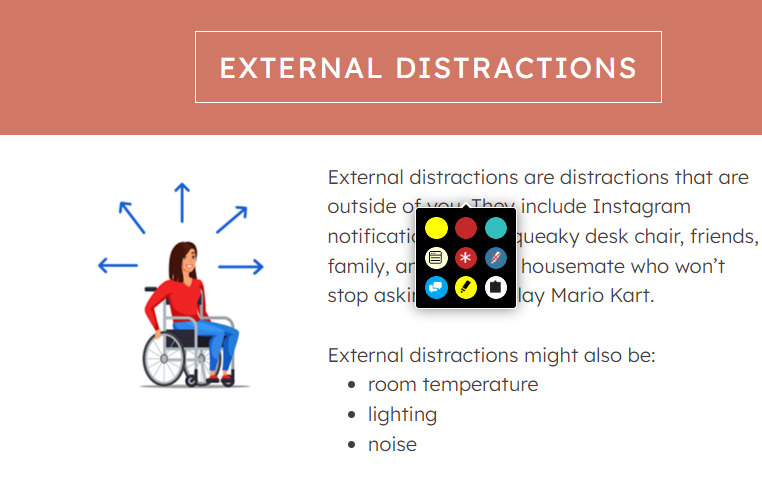
Step 4
Some topic pages link to downloadable resources. When you click these links, the resource opens in Google Drive. At the top right of the page is an option to print/download the resource.
MU offers a PDF computer programme called Acrobat Reader DC which is free for mu students and available through the AppsAnywhere website: https://www.maynoothuniversity.ie/it-services/appsanywhere
(Avoid opening resources with Google Docs as formatting may be lost.)